 Lenovo did a pretty good job of not shipping too much bloatware on the X1 Carbon. But, that doesn’t mean there’s none. In the world of Windows 8, some of the bloatware is super easy to uninstall while some still requires some effort. Either way, bloatware is like a manatee sitting on your computer. So here’s a guide to get rid of it.
Lenovo did a pretty good job of not shipping too much bloatware on the X1 Carbon. But, that doesn’t mean there’s none. In the world of Windows 8, some of the bloatware is super easy to uninstall while some still requires some effort. Either way, bloatware is like a manatee sitting on your computer. So here’s a guide to get rid of it.
Windows 8 Apps
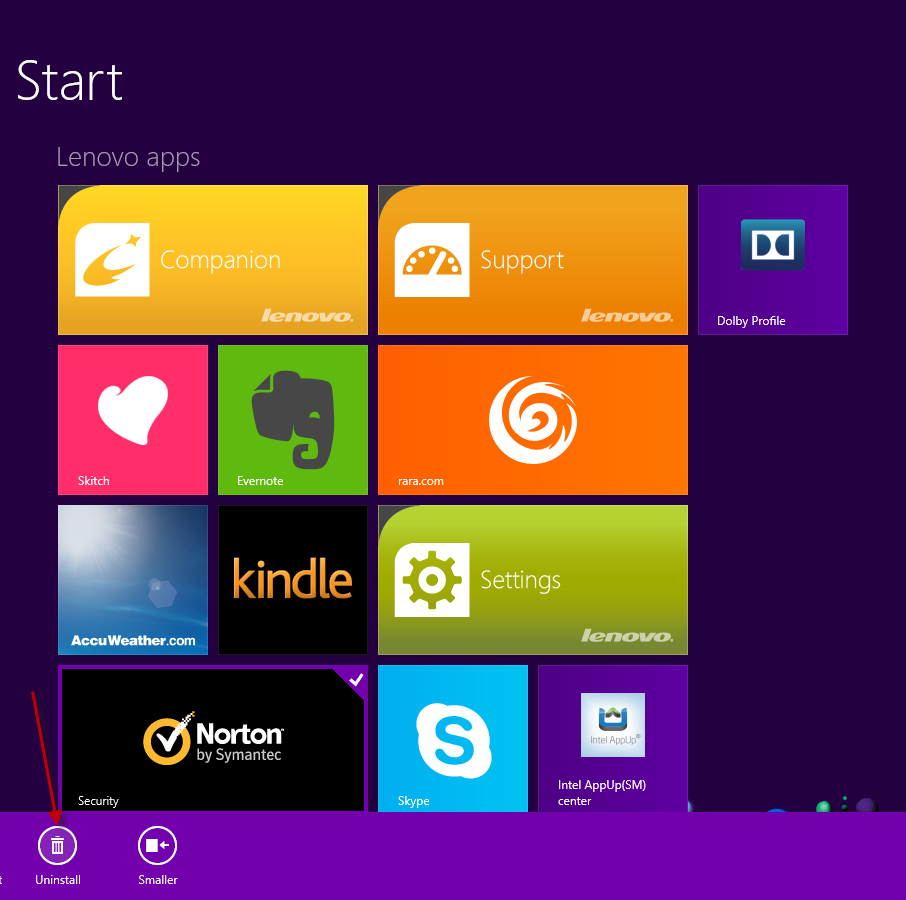 The default user profile has a number of Windows 8 modern style apps pre-installed. Some of them, like Skype, are ones I normally download, so in a sense they’ve saved me a minute of work and bandwith. However, some, like Rara.com are apps that I wouldn’t install myself. Luckily, it’s easy enough to uninstall them. Just right click on the offender, then click “Uninstall”. Gone.
The default user profile has a number of Windows 8 modern style apps pre-installed. Some of them, like Skype, are ones I normally download, so in a sense they’ve saved me a minute of work and bandwith. However, some, like Rara.com are apps that I wouldn’t install myself. Luckily, it’s easy enough to uninstall them. Just right click on the offender, then click “Uninstall”. Gone.
One of the Windows 8 Apps is a red herring: Norton. This is not the security product pre-installed on the computer. If you uninstall this Windows 8 app, the desktop product is still installed and requires a separate step to remove. We’ll come back to that later.
There are a couple of Lenovo branded Windows 8 apps that you can choose to do what you want:
- Companion
- Settings
- Support
I uninstalled the “Companion” app because it doesn’t do much except try to be exciting for its own sake. It’s not exciting. Just get rid of it. The “Settings” app lets you muck about with some settings in an easy way so I kept it. I simply unpinned the “Support” app. Since these are all Windows 8 apps, you can easily re-install them by visiting the “Lenovo pics” section of the Windows Store.
If you do the Windows 8 System Refresh, this bloatware will come back.
Also, these apps show up for each user on the machine. So if you remove them from one account and log in with another account, those apps will be there again.
Desktop Apps
Until Microsoft decides to ditch the desktop for good, we’re probably stuck uninstalling this crap from most PC manufacturer’s machines. Lenovo actually comes away pretty clean in this respect. There’s only a few true “bloatware” apps, but there’s a few others you’ll want to remove before getting started.
From the start screen, type “Add Remove” and then hit the down arrow twice (or if you’re on the X1 Carbon Touch, tap the “Settings” tab). You should see the “Add or Remove Programs” icon. Click that to pull up a list of all the desktop apps installed.
Be Gone Norton!
First things first, let’s ditch Norton Internet Security for good. But it won’t go quietly. After you select it and click “Uninstall”, it will make two last ditch efforts to stay installed. Don’t fall for it. Under the screen “Select your Uninstall Preference”, click the second option: “Please remove all user data.”
Then, it will inexplicably try to install a new piece of software, “Norton Identity Safe”. Simply click the teeny text “Cancel”. Once you do this, you’re on your way.
 By removing that, however, the computer is left defenseless. Luckily, Windows 8 knows this and pops up a notification asking if you want to turn on Windows Defender. You do. Click that notification box and Windows will enable defender.
By removing that, however, the computer is left defenseless. Luckily, Windows 8 knows this and pops up a notification asking if you want to turn on Windows Defender. You do. Click that notification box and Windows will enable defender.
Since you’re on Windows 8, this is all you need to do. You should probably update the definitions by clicking the ‘Update” tab and clicking “Update”. You’re set. Let Defender do its thing. Tell it to scan your computer and move on.
Miscellaneous
The true bloatware that you can uninstall are:
- Absolute Reminder
- Intel AppUp(SM) center
- Nitro Pro 7
- Sugar Sync Manager
Intel AppUp is an app store of sorts. You can keep it if you want; it won’t hurt anything. It lets you purchase desktop apps for your Windows PC. I don’t think it’s a good idea because apps you purchase there are tied to that software. Meaning, if you uninstall the AppUp application in the future, you can no longer use apps you’ve purchased through it. Plus, with Windows 8, the Windows Store is where you should buy apps. It’s all but guaranteed to still exist in the future. I’m not so sure about the Intel AppUp service.
I also uninstalled the Lenovo Solution Center. Ostensibly, it’s an app that’s supposed to give you information about your computer and ways to fix it. I found that most of the information it provided was less than helpful. I just uninstalled it to get it out of the way.
Additionally, I removed Microsoft Office. This is the real Microsoft Office 2010 and if you’ve got a product key, feel free to type it in and use it. I’m going to use Office 2013 on this computer with a separate license and installation, so I uninstalled the version pre-installed.
Lenovo Control Panel Items – Keep These
 There are a number of useful Lenovo Control Panel items. I want to call out the “Lenovo – Update and Drivers” one as on you should run when you get a chance. It provides an easy way to update the installed Lenovo software and hardware drivers for the machine. You could, of course, do all this manually — so it’s not necessary – but I found it to be a nice, easy way to get it done in an organized way.
There are a number of useful Lenovo Control Panel items. I want to call out the “Lenovo – Update and Drivers” one as on you should run when you get a chance. It provides an easy way to update the installed Lenovo software and hardware drivers for the machine. You could, of course, do all this manually — so it’s not necessary – but I found it to be a nice, easy way to get it done in an organized way.
One thing to note, however, is that if you do the Windows 8 System Refresh, all of this bloatware will come back. Microsoft has provided a way for OEMs to hook into the system refresh process and put all the junk back that you so carefully removed. It’s annoying, sure, but not the worst sin.
Not Bad
Overall, Lenovo did a good job of not mucking with the X1 Carbon much. I consider it a premium product and expect a premium experience. Excessive crapware and useless software distracts from that experience, so I’m glad to see they didn’t sell much of their soul to the devil to get this product out the door.
If you’ve got any questions about your computer, let me know in the comments and I’ll try to help. Be sure to follow me on Twitter @kenstone.
Image credit: Manatee NOAA’s National Ocean Service (CC BY 2.0)




